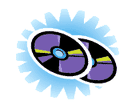 CD-ROMPRODUCTS
CD-ROMPRODUCTS
HOW DO I USE THE PEOPLEFINDER SEARCH SOFTWARE? -
-
- The PeopleFinder series of CD-ROM-based investigative software products provides the User with
- access to data files containing the Name, Address, Telephone Number and Date of Birth of the majority
- of adults in the United States- all cross-referenced and searchable by any field. Some PeopleFinder
- products contain additional vital data, such as driver license records.
-
- The PeopleFinder series has been designed to be as user-friendly and as cost-efficient as possible.
- There are no "meters" or "expiration dates" programmed into any PeopleFinder disc, and so there
- are no limits of any kind placed on the number of times that you can use a PeopleFinder product.
-
- We believe that the PeopleFinder User Interface software has been designed as logically and intuitively
- as possible. This Frequently Asked Questions (FAQ) file has been prepared to assist the PeopleFinder
- user with searching tips and shortcuts.
-
- It is recommended that this FAQ file be printed for convenient future availability.
-
- To read a duplicate of this Help file at any time, press the "F-1" function key from the main input screen
- of any PeopleFinder CD-ROM.
-
- =-=-=-=-=-=-=-=-=-=-=-=-=-=-=-=-=-=-=-=-=
-
-
- IMPORTANT USER TIP: Many PeopleFinder CD-ROM products are divided into two or more
- CD-ROM discs. When searching, please be certain to process your search through all of the
- appropriate CD-ROMs in the set.
-
- The disc that is in your CD drive when you perform a search (i.e., when you press or select the
- "Accept" button) is the disc that will be searched. You may manually eject the CD and insert
- another CD from the set BEFORE you have performed your search (i.e., BEFORE you have
- pressed "Accept").
-
- DO NOT EJECT THE DISC WHILE VIEWING A RECORD PREVIEW LIST, VIEWING
- A COMPLETE RECORD OR LINK, OR A DEMOGRAPHICS REPORT.
-
-
- =-=-=-=-=-=-=-=-=-=-=-=-=-=-=-=-=-=-=-=-=
-
-
- MENU NAVIGATION :
-
-
- The PeopleFinder User Interface software supports use of the Page Up-Page Down keys, the
- "arrow" keys, the Tab key, the Return and Enter keys, and any IBM-compatible mouse or trackball.
-
- Use of a color monitor with the PeopleFinder CD-ROMs is recommended, and allows the User to
- take advantage of the colored highlighting features programmed into the PeopleFinder User Interface.
-
- PeopleFinder software is an "enhanced" program, designed for maximum speed, and will run on any IBM-compatible computer operating with a 386 processor, or better.
-
- IMPORTANT NOTE: If your machine is running under a 286 processor, or similar, you must use the
- "...286.EXE" program to run PeopleFinder on your computer. (Example: when using PeopleFinder
- Texas, type: "TEX286" instead of "TEX", and press Enter.) This will allow PeopleFinder discs to run
- on your 286 processor nearly as fast as on a newer machine.
-
-
- =-=-=-=-=-=-=-=-=-=-=-=-=-=-=-=-=-=-=-=-=
-
-
-
- USING THE PEOPLEFINDER SEARCH MENU :
-
-
- The "TRACE" Menu:
-
-
- All data contained in PeopleFinder discs is accessed through the "TRACE" menu.
-
- There are a number of different choices available for TRACE request input:
-
-
- "Person" (allows tracing by full or partial subject Name and/or D.O.B.) (shortcut: "F-3" function key)
-
- USER TIP: It is possible to input a "range" of year(s) of birth, instead of a complete date of birth. (DOB).
- Example: entering "67-77" in the "YY" (YEAR) field searches for a person believed to be in his/her 20s.
-
- USER TIP: If the PeopleFinder multi-CD set that you are using is separated by alphabetical surnames,
- remember to search the People Finder CD-ROM disc containing the correct surname for your subject.
- If the surname is unknown, be sure to search each People Finder CD-ROM disc in the set.
-
- USER TIP: Using the wildcard feature when entering data in the Surname field (eg.: "TYLER*" )
- will ensure that you will retrieve all variations of that Surname, including "TYLER JR", "TYLER SR"
- "TYLER-JOHNSON", etc. See below for a more detailed explanation of Wildcard searching.
-
-
- "Location" (allows tracing by full or partial address ; provides a list of all persons shown cross-
- referenced with the address) (shortcut: "F-4" function key)
-
- USER TIP: It is possible to input a "range" of street numbers, instead of a specific location.
- (Example: entering "10-20" in the House Number field and "MAIN ST*" for the Street Address
- will identify all residents of "MAIN ST" (or "MAIN STREET") having house numbers such as
- "10","14","18",etc)
-
- USER TIP: If the PeopleFinder multi-CD set that you are using is separated by geographical region,
- remember to search the People Finder CD-ROM disc for the appropriate region.
-
- IMPORTANT USER TIP: It is strongly recommended that you use the Wildcard feature for
- the Street Name field. See below for an explanation.
-
-
- "Telephone" (allows tracing of a telephone number) (shortcut: "F-5" function key)
-
- Note: There is no wildcard searching permitted when tracing a telephone number.)
-
-
- IMPORTANT USER TIP: When running a "Location" trace, you MUST use a wildcard search if you
- do not know if the input address is a "Street","Avenue", "Lane", etc.
-
- (Example: "WILSON*" will match "WILSON", "WILSON ST", WILSON STREET", "WILSONDALE
- PARK", etc. Even when the street type is known, it is suggested that you invoke the Wildcard feature to
- accommodate possible variation in the database itself. If your target is listed under "WILSON STREET", and
- you input a search for "WILSON ST", the record will not be found. However, using the Wildcard feature,
- and inputing a search for "WILSON*" (note the asterisk), will return the desired record.
-
-
- =-=-=-=-=-=-=-=-=-=-=-=-=-=-=-=-=-=-=-=-=
-
- "Limit"-ing a Trace :
-
-
- IMPORTANT USER TIP: Certain "PERSON" traces, especially surname-only traces using the
- "wildcard" feature, might return a large and unmanageable number of records. For that reason, the
- PeopleFinder software provides the User with a "LIMIT" feature, available from the "TRACE - PERSON"
- screen. Invoking the "LIMIT" command allows the User to "limit" the search for a person to a specific
- City and/or Zip Code and/or Street.
-
- =-=-=-=-=-=-=-=-=-=-=-=-=-=-=-=-=-=-=-=-=
-
-
- IMPORTANT USER TIP: It is possible to halt a search while it is still running. Simply press the
- <Escape> (or <ESC>) key on your keyboard, and the search operation will stop. You will then be
- provided with all of the records assembled to that point in the search.
-
-
- =-=-=-=-=-=-=-=-=-=-=-=-=-=-=-=-=-=-=-=-=
-
-
- "LINKS" to a Trace-d Record :
-
-
- Once you have completed a Search, and selected ONE (1) specific record from the Record Preview
- Screen, it is possible to "LINK" that selected record to other related records. This is one of the most
- powerful features of the PeopleFinder software.
-
- To invoke this feature, click on the "LINKS" button on the bottom of the "RECORD DISPLAY"
- screen (or press the letter "L" on your keyboard).
-
- You are able to identify LINKS between the record you have found, and other PeopleFinder records
- that contain the same:
-
-
- FULL NAME and CITY (Helps to identify address variations or multiple addresses.)
-
- LAST NAME , STREET and ZIP CODE (Allows flexibility in locating persons living together.)
-
- LAST NAME and CITY (Useful for identifying family members, or an individual using a
- variety of given name(s).)
-
- FIRST NAME and DOB (Useful for determining a female's "married" and "maiden" names.)
-
- COMPLETE ADDRESS (Alert: this will return an EXACT address match, including
- apartment, so use this LINK only for an exact match.)
-
- TELEPHONE NUMBER (Can help to identify persons using the same telephone number.)
-
- FULL NAME and DOB (Useful for developing multiple addresses for the same person.)
-
- FULL NAME and ZIP (Can identify inadvertent address variations.)
-
- LAST NAME and DOB (Useful for identifying a person using a variety of given name(s).)
-
- LAST NAME and ZIP (Useful to provide a degree of flexibility in the search.)
-
- STREET ADDRESS (More forgiving than "COMPLETE ADDRESS". Looks for other
- people residing in the same building.)
-
- STREET and ZIP CODE (An easy way to get a list of neighbors.)
-
-
- To allow for the highest level of "on disc investigation", multiple levels of "LINK"-ing of
- records is possible.
-
- NOTE: "LINK"-ing across different discs of a multi-CD set is not supported.
-
-
- =-=-=-=-=-=-=-=-=-=-=-=-=-=-=-=-=-=-=-=-=
-
-
- "DEMOGRAPHICS" of a Trace-d Record :
-
-
- Once you have completed a Search, and selected ONE (1) specific record from the Record Preview
- Screen, it is possible to obtain the DEMOGRAPHICS for the address (Zip Code) cross-referenced
- to that selected record.
-
- To invoke this feature, click on the "DEMOGRAPHICS" button on the bottom of the "RECORD
- DISPLAY" screen.
-
- Included in the on-disc DEMOGRAPHICS report are: (area) population, number of males and females,
- (area) racial compositions, average area income, and average area household value.
-
- SOURCE NOTE: All "DEMOGRAPHICS" data contained in the PeopleFinder discs has been extracted
- from updates to the most recent United States census. Although we have been able to provide demographic
- data for the vast majority of locations, certain areas do not have figures calculated for them by the U.S.
- Bureau of the Census, and therefore a request for DEMOGRAPHICS data for those few zip codes will
- not return information.
-
- =-=-=-=-=-=-=-=-=-=-=-=-=-=-=-=-=-=-=-=-=
-
-
- The "OPTIONS" Menu:
-
-
- For your convenience, the PeopleFinder discs can be modified by the User to display the preview
- "Summary Screen" in a variety of formats :
-
-
- "NAME, DOB, ADDR, CITY, STATE"
-
- "NAME, ADDR, CITY, STATE, ZIP"
-
- "NAME, DOB, PHONE, CITY, STATE, ZIP"
-
- To select an output format, use the arrow keys, or your mouse, to highlight the preferred output,
- and then select "OK".
-
-
- IMPORTANT USER TIP: You must select a different output format BEFORE running a trace,
- if you do not desire the default preview output format.
-
-
- =-=-=-=-=-=-=-=-=-=-=-=-=-=-=-=-=-=-=-=-=
-
- The "HELP" Menu:
-
-
- The HELP Menu typically provides a menu interface to five (5) text files (although this may
- vary slightly) :
-
-
- "Register"
-
- "PeopleFinder..."
-
- "About The Wingate Group"
-
- "Advanced Skiptracing"
-
- "CD-ROM Products".
-
- "Register" contains important information regarding discounts and special offers available to
- registered users of the PeopleFinder software products. (If you are already a PeopleFinder
- user, it is possible to register your ownership online, through this website.)
-
- "PeopleFinder..." is similar to the FAQ file that you are currently viewing, and provides on-disc
- help. It can be viewed at any time by pressing the "F-1" function key.
-
- "About The Wingate Group" provides background information on the publisher of the
- PeopleFinder CD-ROMs.
-
- "Advanced Skiptracing" provides recommendations for investigative assistance and services, as
- provided by Investigators recommended by The Wingate Group.
-
- "CD-ROM Products" provides information about other "skip-tracing" software products. (A similar
- file can be viewed on this website.)
-
-
- Portions (c) 1998 - The Wingate Group. All rights reserved.
- Publication on this website by permission.
=-=-=-=-=-=-=-=-=-=-=-=-=-=-=-=-=-=-=-=-= -
- IF YOU HAVE ANY QUESTIONS THAT ARE NOT ANSWERED BY THIS FAQ SHEET,
- PLEASE SEND US ELECTRONIC MAIL. MOST QUESTIONS SENT VIA ELECTRONIC
- MAIL RECEIVE A RESPONSE ON THE SAME DAY THAT THEY ARE RECEIVED.
-
FOR MORE INFORMATION ABOUT OUR PRODUCTS AND SERVICESPLEASE CONTACT US VIAEMAIL OR BY TELEPHONE OR FAX.
P. O. BOX 155 - MIDWOOD STATION - BROOKLYN, NEW YORK 11230 USATELEPHONE: (001) 212-969-0286 - TELECOPIER: (212) 858-5720
Home / Investigations / Online Services / About Us / ContactUs
THIS PAGE LAST UPDATED ON 02 APRIL 1998.(C) 1998 - PALLORIUM, INC. ALL RIGHTS RESERVED.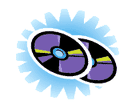 CD-ROMPRODUCTS
CD-ROMPRODUCTS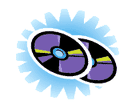 CD-ROMPRODUCTS
CD-ROMPRODUCTS